
Have you been given an Alexa device? Or are you thinking of buying one? For example, Amazon Echo, headphones or a TV. We introduce you a little getting started guide on how alexa works and you can concentrate on enjoying your device.
We will try to explain it to you in a concise way so that you do not waste too much time inquiring about what Alexa is and what a multitude of tasks you can do with this device.
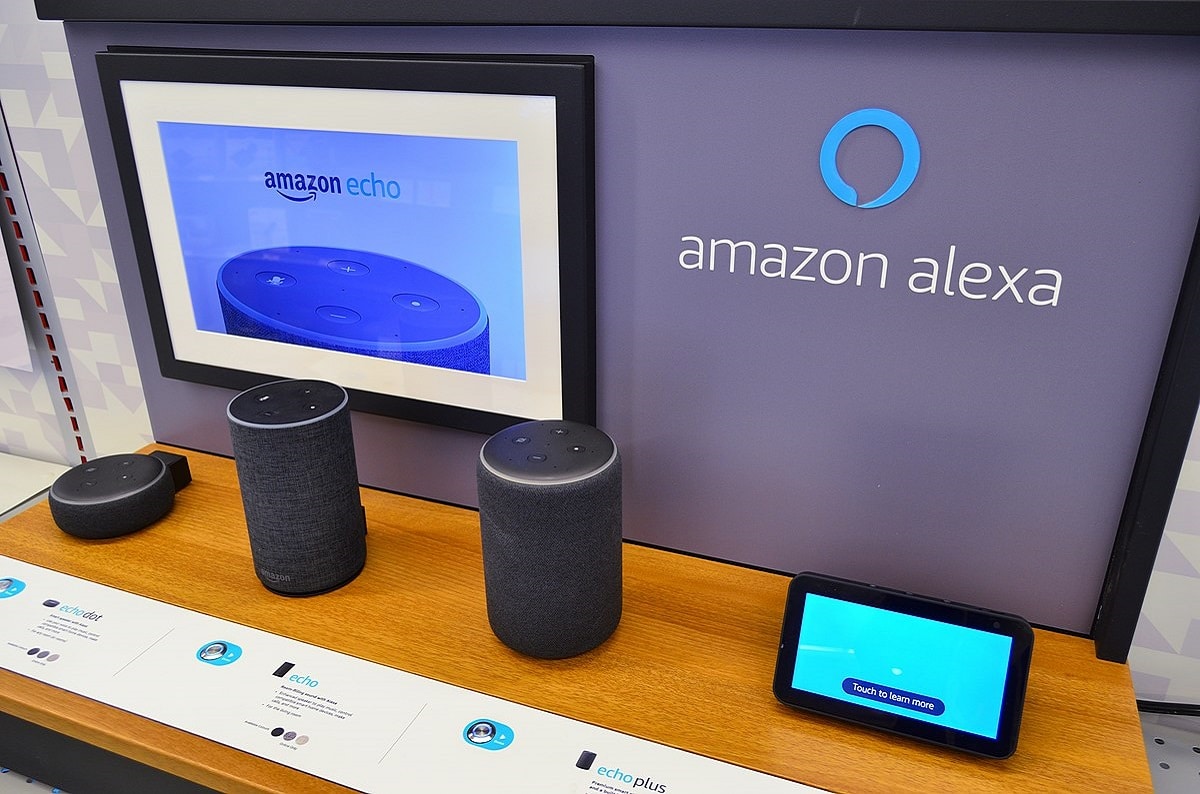
We will start this article by trying to explain what exactly this Amazon program is, plain and simple. Then we will briefly cover some of the main features of the wizard so you can start asking questions. While it's best to always focus on looking for new commands and features, you may be surprised at how much you can do.
What is Alexa?
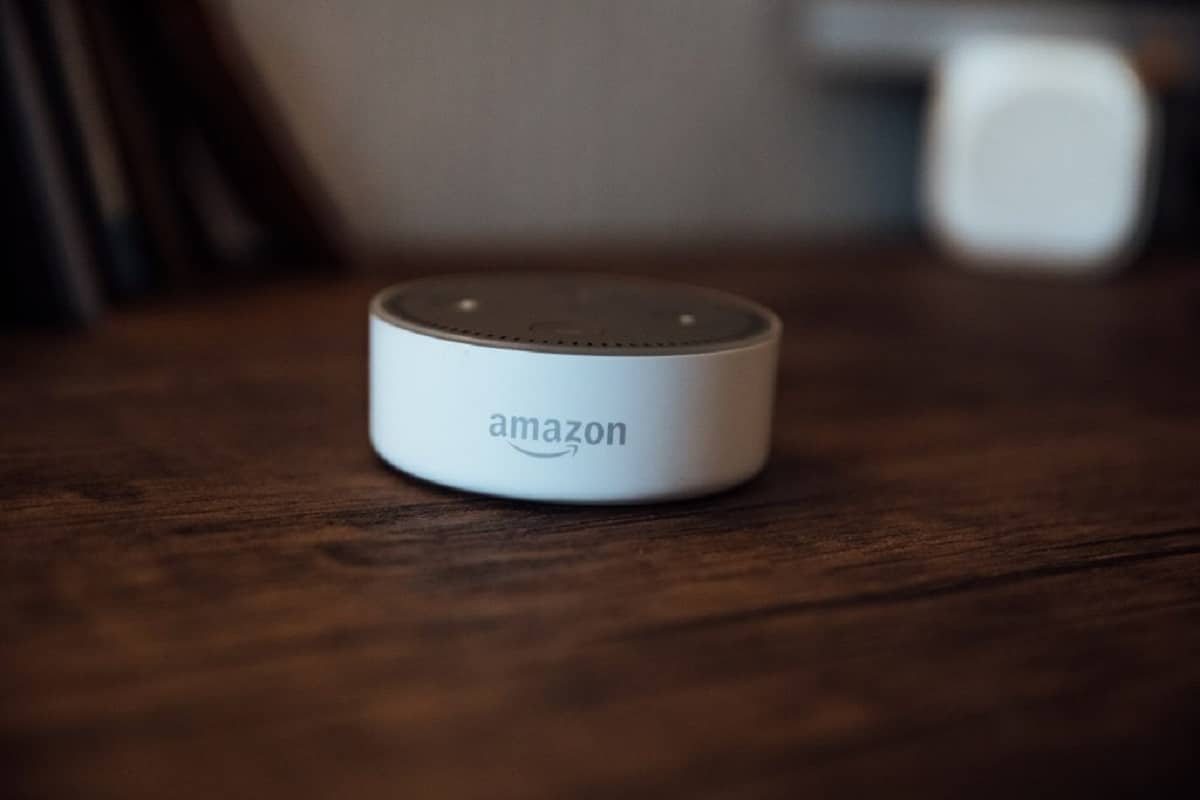
Alexa is a virtual assistant created by Amazon. The assistant works mainly by voice, so you can ask a question and the assistant returns an answer to what you asked. If you want to know the weather where you are, you can ask him how the weather is and he will answer you.
Another function of the wizard is that lets you control accessories and other devices with voice commands. To that end, Amazon has been working with other manufacturers to create a range of Alexa-enabled devices, from smart speakers to TVs to light bulbs and other types of accessories.
So is a very versatile assistant that you will find on various types of devices, allowing you to control them all. In addition, it will work with the same voice commands on all devices, although some may have screens that offer the additional ability to display images in addition to voice responses.
How does Alexa work?

Like other voice assistants, Amazon's assistant works based on voice commands. You have to say a specific command to ask a question, although some requests for information may have multiple commands, we want these commands to be as natural as possible, since we do not always ask questions in only one way.
But the important thing is that we have to use a specific formula, and depending on how precise we want the result, we have to be more specific. For example, we can ask about the weather to tell you that it has detected the weather in your location, but we can also ask what the weather is like on a particular day and in a particular city.
For these commands, you must always add another activation command. On some devices, like smart speakers, the speaker will always be listening, but the assistant will only wake up when you start asking a question using an Alexa command. However, it also gives you the opportunity to change the name in case you prefer another name, for example, Antonia instead of Alexa.
The assistant centralizes your information through a personal Amazon account, so you will need to link your Amazon account. Also, depending on the device you are using it on, it may require other permissions, such as access to your location or microphone to hear you. But the best part is that since the same account is used on all your devices, Alexa will know it's you and will give you the same information on all your devices.
What is the difference between Alexa and Google Assistant?
Unlike the Google Assistant, Alexa does not target your searches through a specific search engine nor does it use it as a resource. This means that if it does not find the information you have asked for, it will tell you that it does not know, although it will always try to give you some information about any information that you have asked for, including the result of the basketball game in your town.
How to install Alexa
Setting up Alexa is easy. Although everything is centralized in your Amazon account, you must first download the Alexa app on your phone, which is available at Google Play for Android and App Store for iOS. In this app, you can configure your connected devices compatible with Alexa.
What is needed for Alexa to turn on the TV?

The first step in connecting Alexa to your TV is to figure out how Alexa works with the setup you already have at home. If you have a SmartTV from LG, Sony, Vizio or Samsung, setup is as easy as flipping on a few virtual switches. Otherwise, you can use an Amazon Fire TV Stick or Roku device to control your media device.
Additionally, some TV tuners offer built-in levels of smart control, such as Verizon Fios' VMS 1100 and IPC 1100, DirecTV Genie and Genie Mini, and many Dish Network Hopper set-top boxes. Here's how to set up Alexa with your smart TV and various streaming tuners: choose the option that best suits your current setup.
Connecting a Fire TV or Roku device
- Open the Alexa app on your iOS or Android device.
- Select the tab More at the bottom of the screen.
- Click on the option Configuration.
- Scroll down and select TV and video.
- Choose the Fire TV o Roku that matches your streaming device.
- For users of Fire TV, Select Link your Alexa device.
- For users of Roku, Select activate to use.
- Provide Alexa with the necessary login information to complete the process.
Connecting to a Smart TV
- Open the Alexa app on your iOS or Android device.
- Click on the tab Devices at the bottom of the screen.
- Select the button capacitor positive (+) lead in the upper right corner, then select Add device.
- Scroll down and select TV.
- Choose the brand of your Smart TV.
- Follow the specific instructions in the Alexa app to complete the setup process.
Connecting a decoder
- Open the Alexa app on your iOS or Android device.
- Click on the tab More at the bottom of the screen.
- Choose skills and game.
- In the search bar, look for your cable provider (for example, Movistar +, Vodafone TV, Orange TV, Agile TV, Euskatel TV, Tedi TV).
- If available, select your provider from the list provided.
- Click on Enable to use and sign in with your carrier details.
Once you connect your TV, set-top box, or streaming device to Alexa, you can start controlling your media center with your voice. Not all televisions and cable boxes use the same commands. Therefore, check the manufacturer's support site for the most up-to-date information. Anyway, Here are some commands you might want to try with the media setup:
- “Alexa, [turn on/off] [TV name].”
- “Alexa, volume up/down [up/down] on [TV name].”
- “Alexa, mute [TV name].”
- “Alexa, change the input to HDMI 1 on [TV name].”
- “Alexa, [play/pause] on [TV name].”
- “Alexa, look How to defend a murderer on Netflix.”
These are just some basic Alexa tricks, but it's also useful for playing music in multiple rooms simultaneously, protecting your purchases with "voice pin", use it as a speaker to play music from your smartphone, or even locate your smartphone. I hope this information has been useful to you and if you dare to buy an Alexa device, we hope you will tell us how your experience was.